Portal
"How to Portal"
http://portal.veryinteractive.net
You are currently inside the "portal" ...
The class portal is this password-protected website which houses our class's materials (tutorials, readings/video) and is also a place for each participant to upload their files (including websites).
Note that since the portal is essentially a server that we're sharing, we should all be very careful not to accidentally delete files or folders, especially if they're not ours. Please also don't share the login or password of the portal with anyone outside of our class.
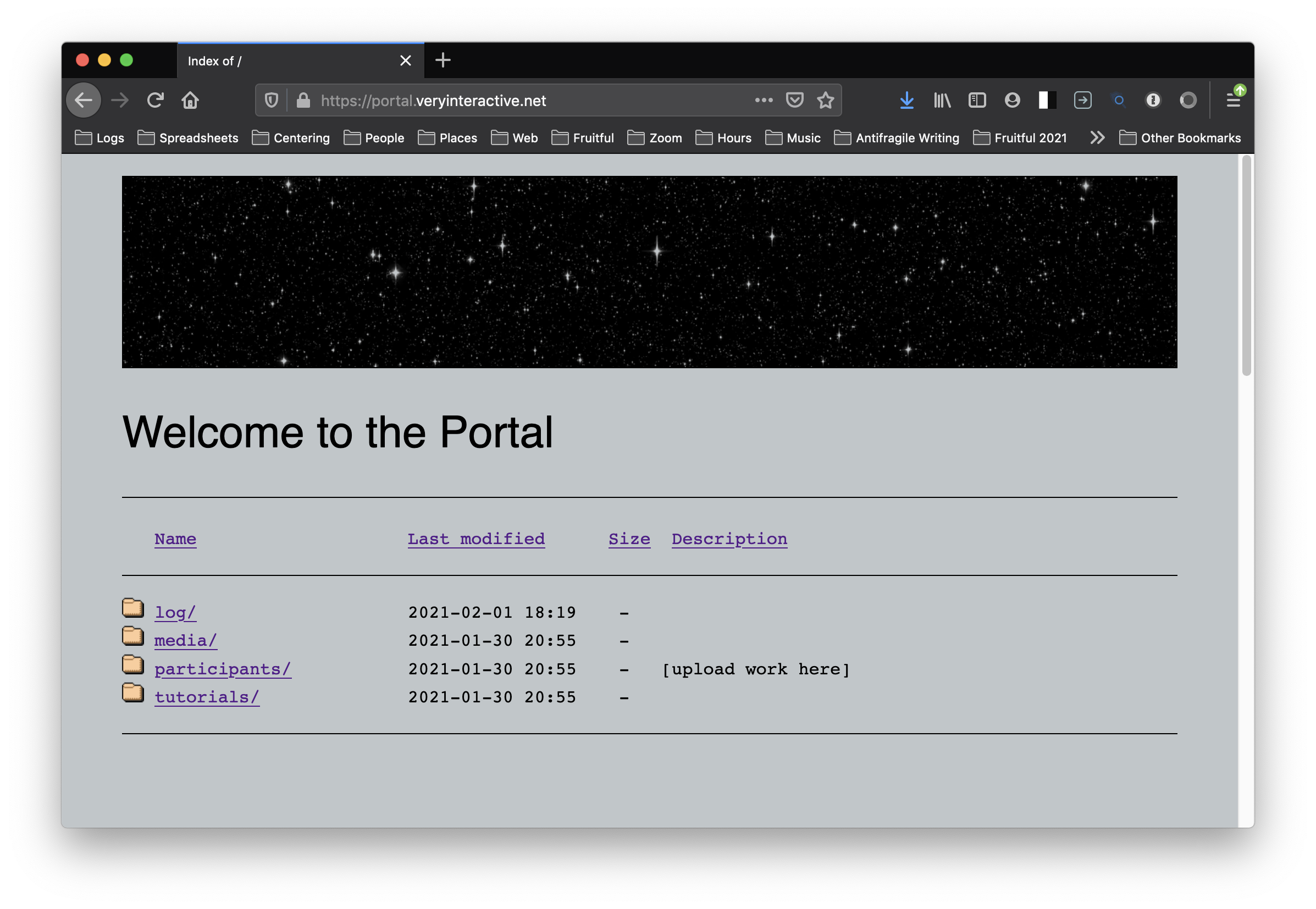
During this class, you'll upload exercises and parts of your projects in each of your folders (inside the participants folder). Let's get you set up to upload now...
Initial setup
If you don't have an FTP program, download one. 🦆 Cyberduck is free. I'll give instruction in Cyberduck, but you can apply these general directions to any FTP program.
-
Open up 🦆 Cyberduck
-
Click the "+" button in the lower left corner
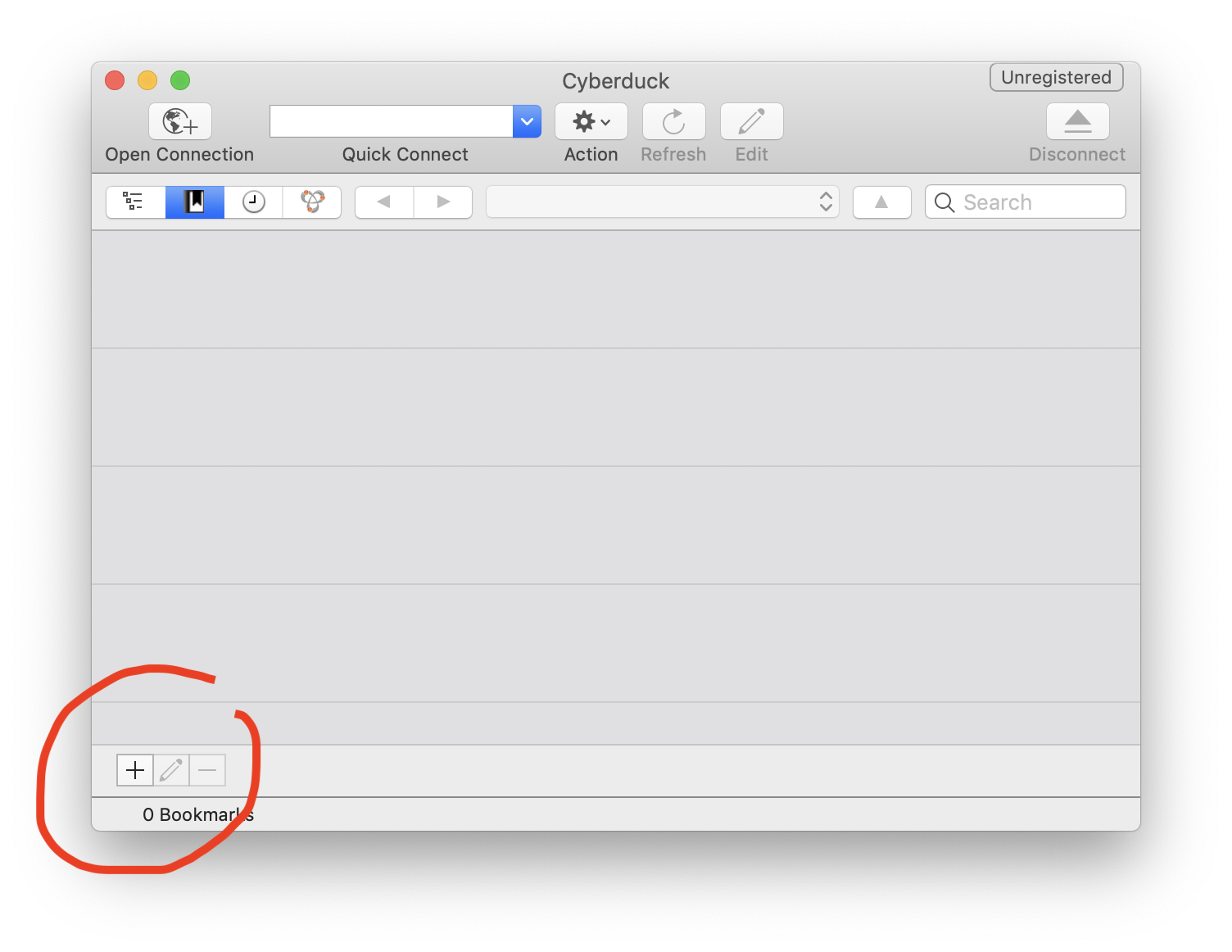
-
Change the upper dropdown to say "SFTP (SSH File Transfer Protocol)." Make sure to do this, if you select normal "FTP" it won't work.
-
You can fill in the nickname to be "VIS 218 Portal"
-
Enter the following info:
server: ssh.phx.nearlyfreespeech.net
username: yourusername_portal-very-interactive
password: (your NearlyFreeSpeech member password)
For example, if my username is laurel5000, the username would be:
username: laurel5000_portal-very-interactive
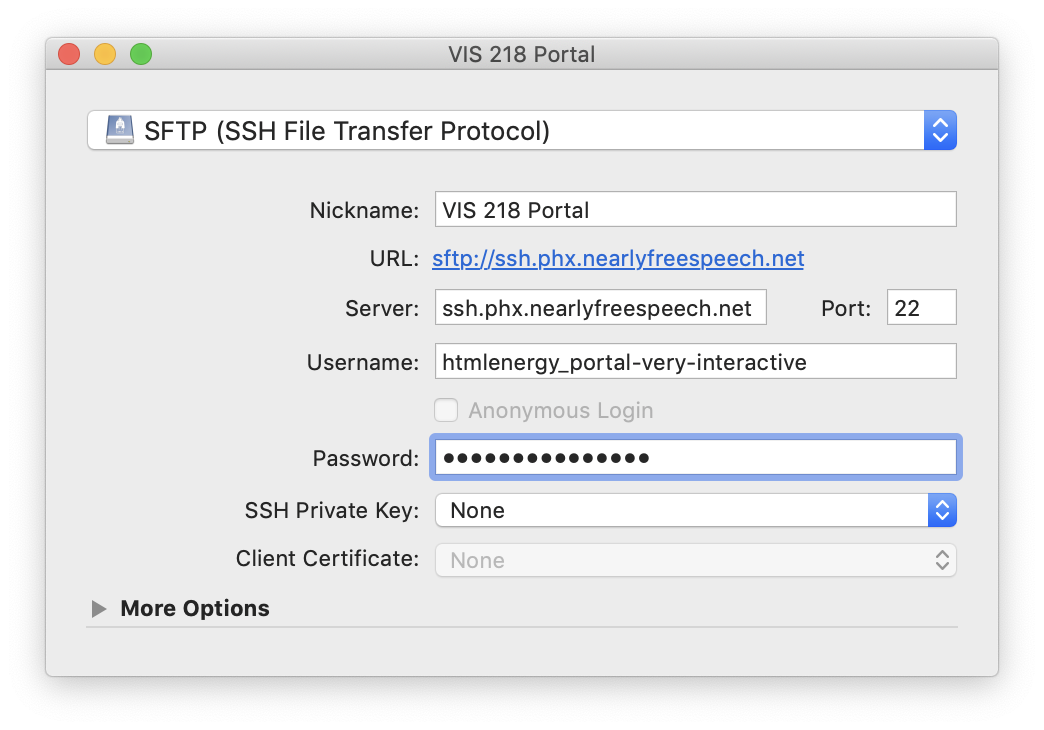
-
There is no "Done" button, so just press the red circle to close in the upper left corner.
-
You should now see that you added a bookmark to your 🦆 Cyberduck home. You'll see "VIS 218 Portal" there. Double click on it to open...
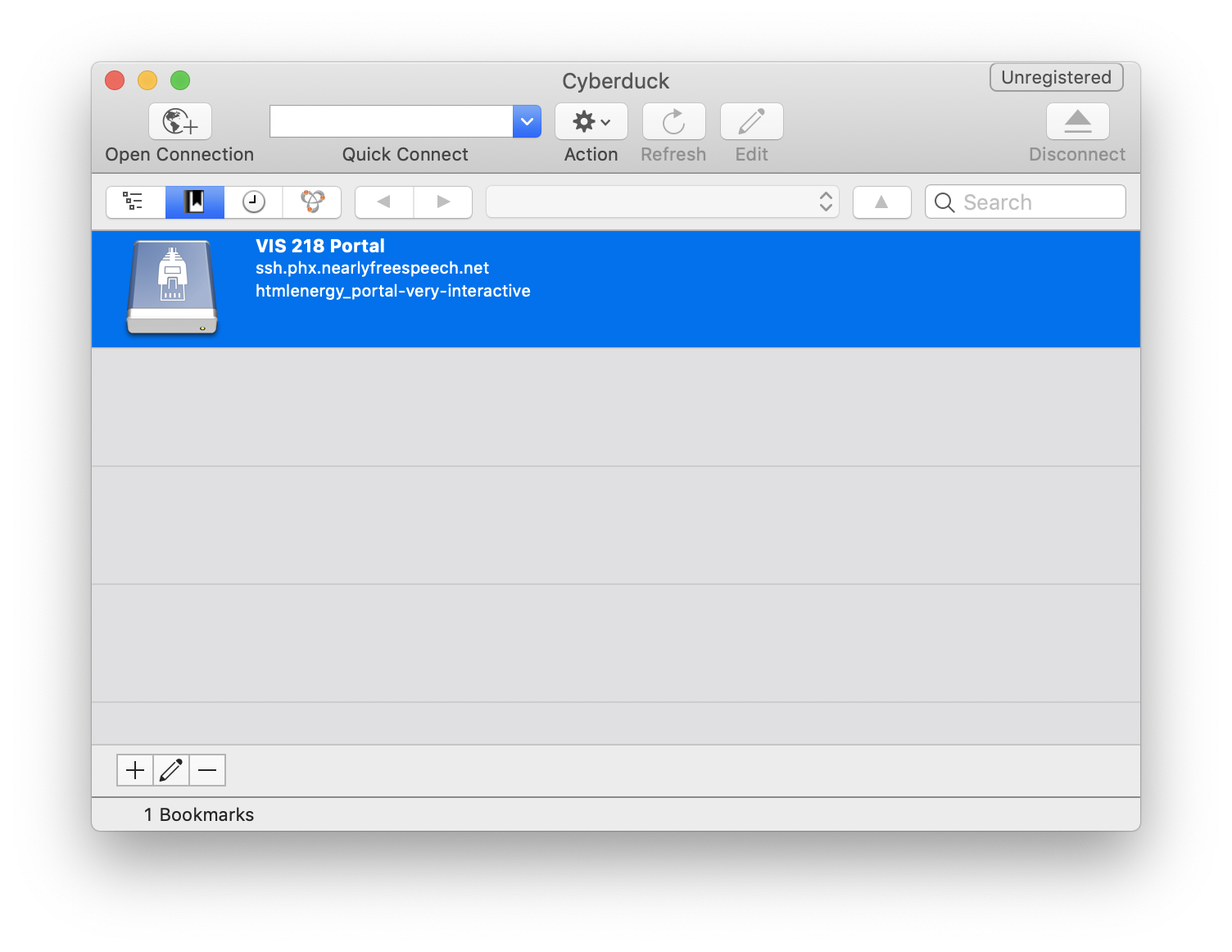
You should see something like...
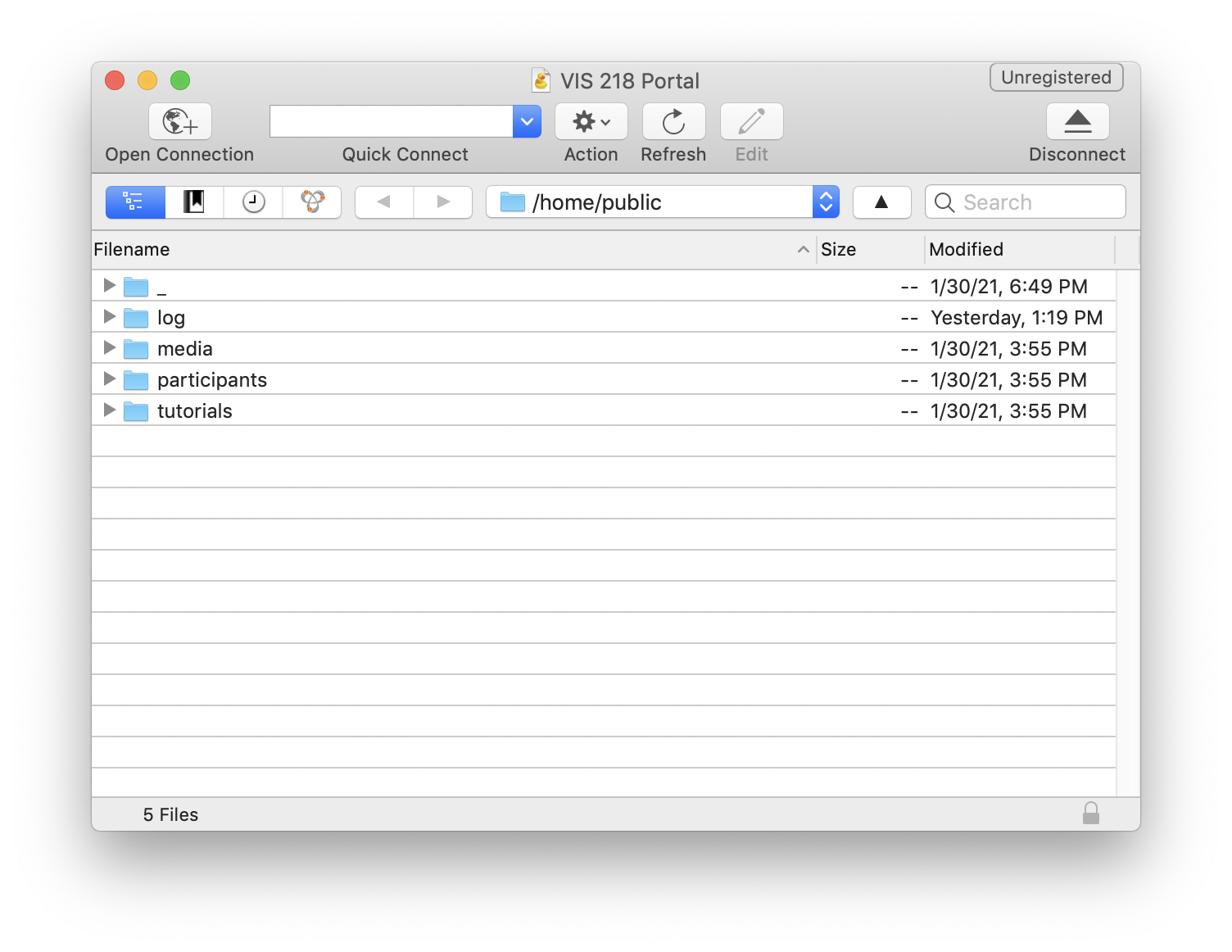
You're in!
Uploading each week
As I mentioned, the portal is the server we are all sharing. (A server or host is a computer that's always connected to the internet.) Since we are all sharing this server, we should take special precaution and care in using it correctly — so that we don't delete, move, or overwrite anyone's files. In other words, each of you has spiderman-level powers and responsibility in accessing this server. Be careful not to accidentally delete anyone's work or move it to a strange place.
Recommended:
Download your username's folder onto your computer.
This is your "local" version of your files. This is good to have in case anything bad does happen to your files on the portal, the "remote" version.
Never edit files directly via the portal.
Instead, when it's time to change or update files on the portal, drag and drop your files from your computer onto the folder where they belong in the portal. 🦆 Cyberduck will ask you if it's okay to overwrite them. Double check the details of the overwrite before confirming.
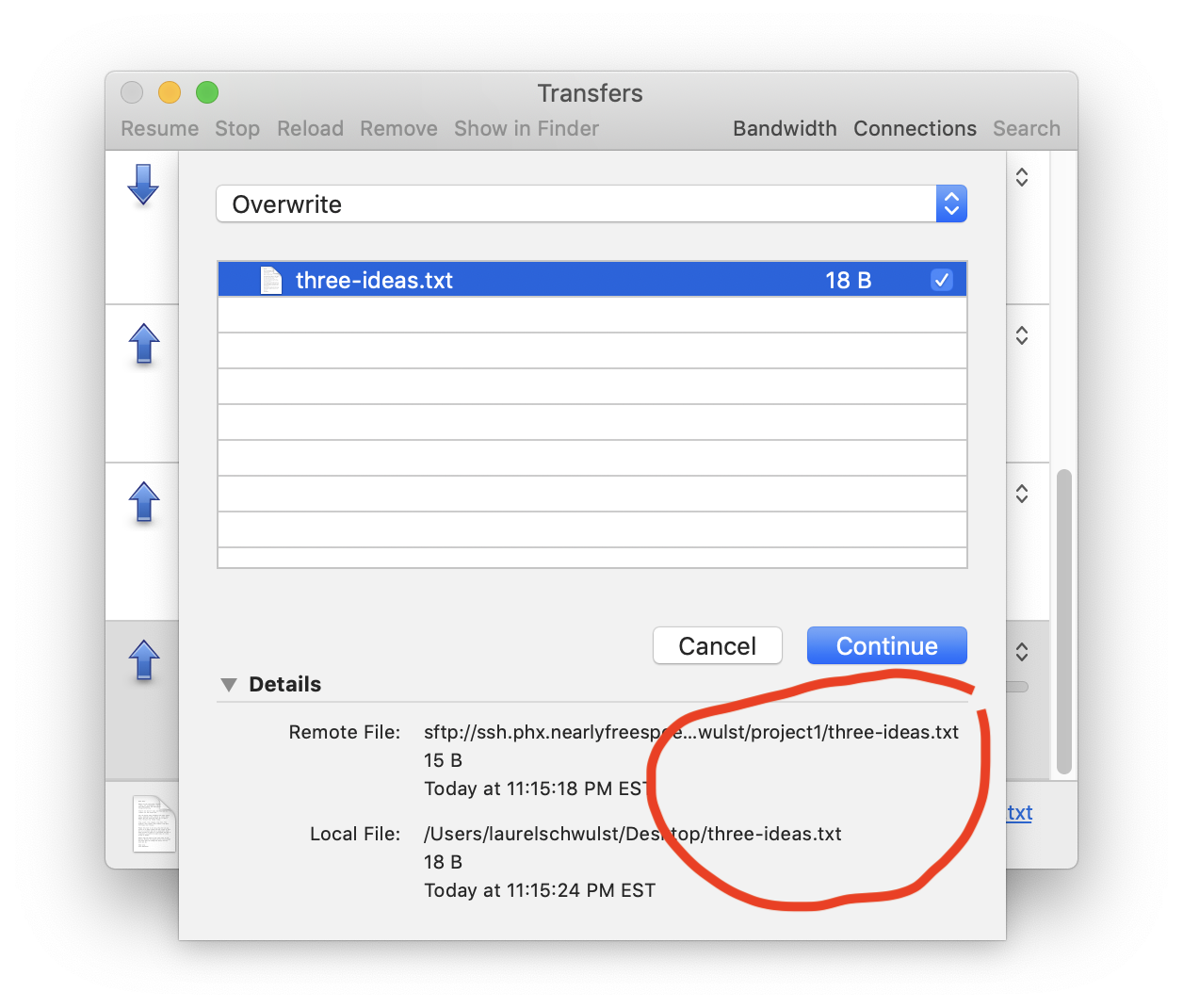
Once you make a change in the portal (like uploading your work), you can check it out on the web viewable side by going to http://portal.veryinteractive.net and navigating to your appropriate folder.
You will also notice this tutorial is available as a webpage. I thought it made sense to use the tools I teach, and for you to be able to download this tutorial as both content and code. Feel free to check the ⛲ source!
Happy portal-ing!
🌀🌌🌀🌌🌀🌌🌀🌌🌀🌌🌀🌌🌀🌌🌀🌌🌀🌌🌀🌌🌀🌌🌀🌌🌀🌌🌀🌌🌀🌌🌀🌌🌀🌌🌀🌌🌀🌌🌀🌌🌀🌌🌀🌌🌀🌌🌀🌌🌀🌌🌀🌌🌀🌌🌀🌌🌀🌌🌀🌌🌀🌌🌀🌌🌀🌌🌀🌌🌀🌌🌀🌌🌀🌌🌀🌌🌀🌌🌀🌌🌀🌌🌀🌌🌀🌌🌀🌌🌀🌌🌀🌌🌀🌌🌀🌌🌀🌌🌀🌌🌀🌌🌀🌌🌀🌌🌀🌌🌀🌌🌀🌌🌀🌌🌀🌌🌀🌌🌀🌌🌀🌌🌀🌌🌀🌌🌀🌌🌀🌌🌀🌌🌀🌌🌀🌌🌀🌌🌀🌌🌀🌌🌀🌌🌀🌌🌀🌌🌀🌌🌀🌌🌀🌌🌀🌌🌀🌌🌀🌌
One last thing...
If anyone who knows UNIX wants to access the portal via SSH, it's possible..
ssh htmlenergy_portal-very-interactive@ssh.phx.nearlyfreespeech.net
As a reminder, please be very careful as to not accidentally move or delete anyone's files. Thank you!
Try this...
Log into the portal via 🦆 Cyberduck or your preferred FTP program.
Find your personal folder inside the participants folder. Inside this folder, you'll find your project1 folder. Inside there should be a text file called three-ideas.txt. Download this file to your computer.
Then, on your computer, update this text file with your three ideas for your Project 1, "Series." Save your change.
Re-upload three-ideas.txt to the portal via 🦆 Cyberduck and overwrite your old file.
Navigate to your user folder on the front-facing http://portal.veryinteractive.net and navigate to this file you just changed. Make sure your update is showing. If it is, congratulations! You made an update to a file on the portal.